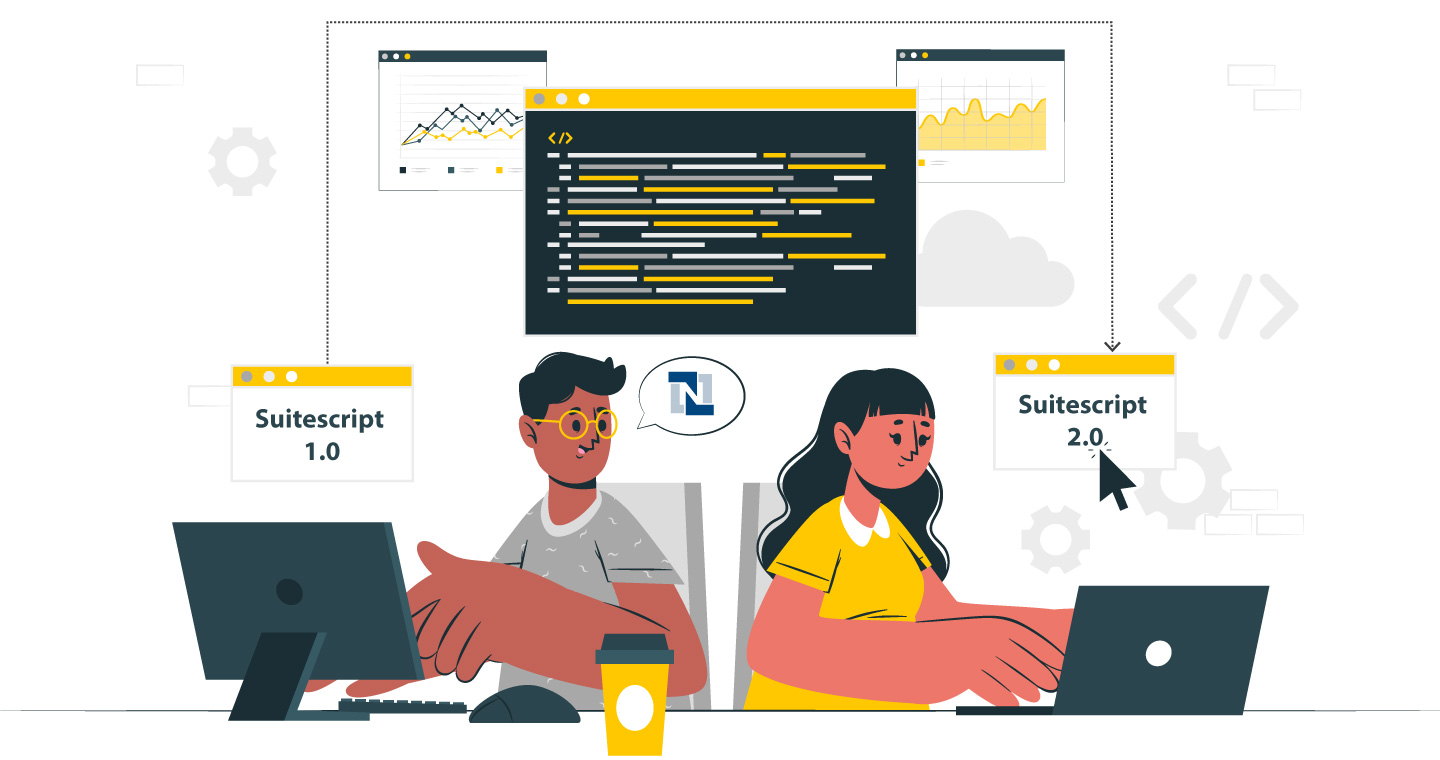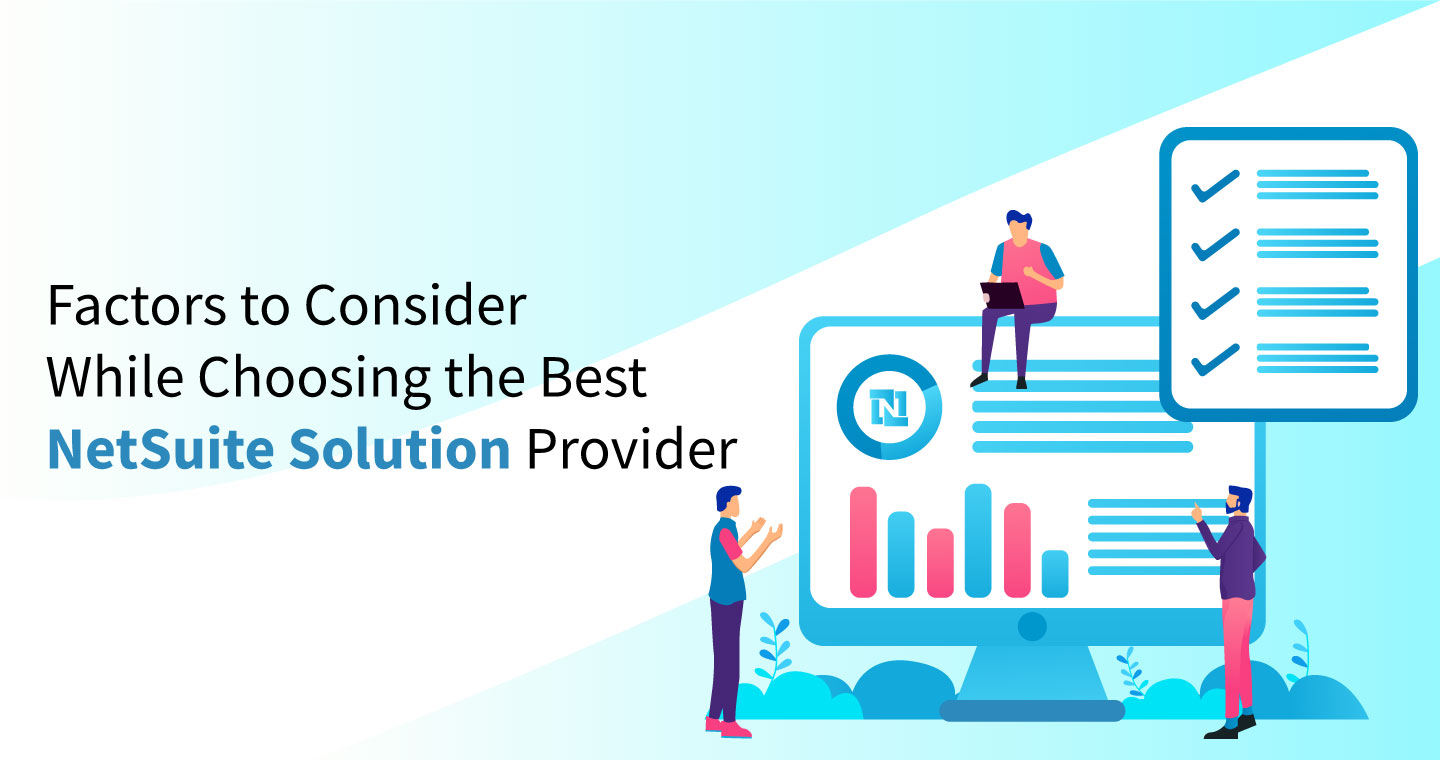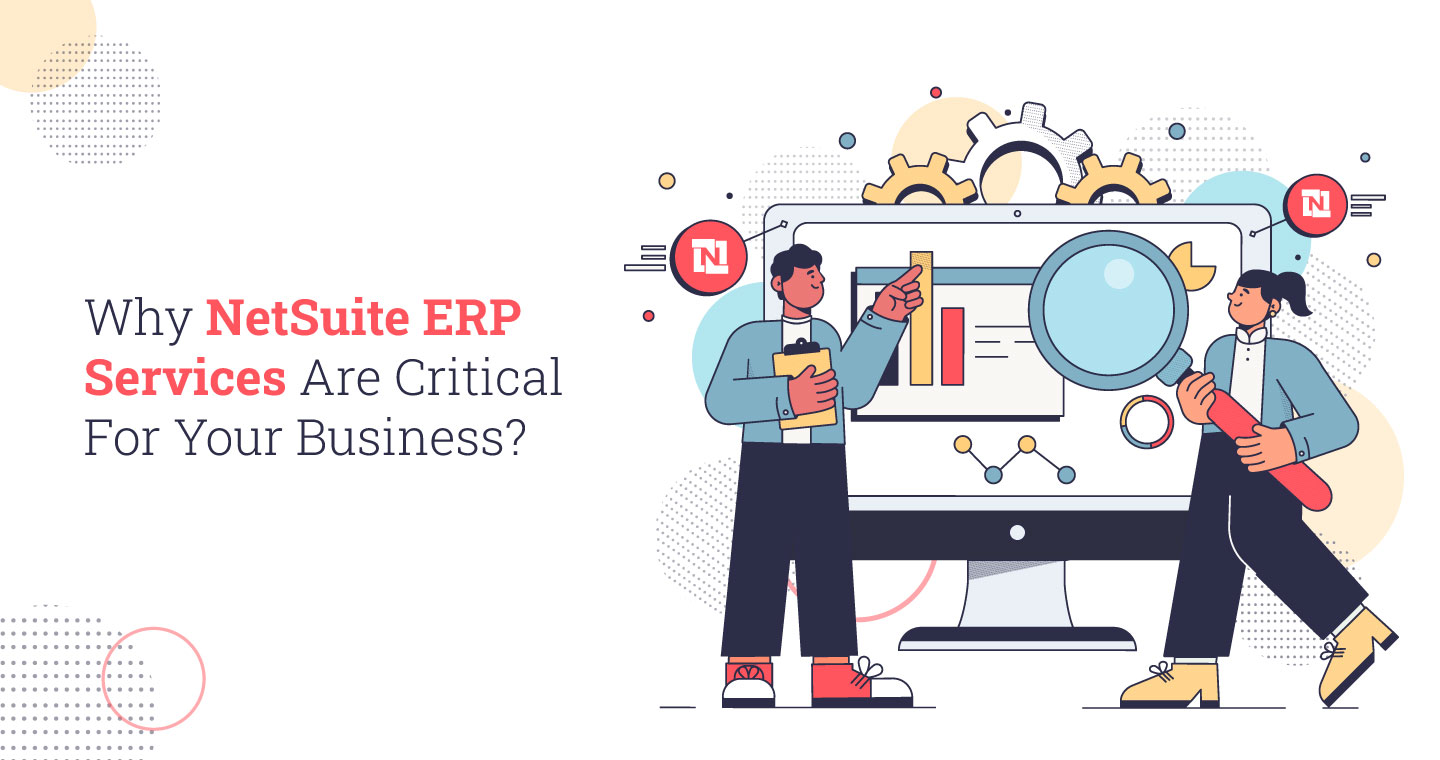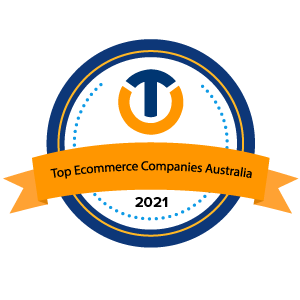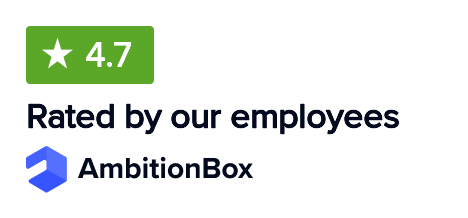Imagine you run a growing mid-sized manufacturing company and manage hundreds of machines, computers, vehicles, and leased equipment across multiple locations.
As your business expands and grows, manual tracking of these assets in spreadsheets has become error-prone and cumbersome. All this resulted in missed depreciation, outdated maintenance logs, and inconsistent financial records.
Thanks to Oracle NetSuite Fixed Asset Management (FAM), a robust module aimed at revolutionizing the way companies manage asset-related processes. With Fixed Asset Management, the business can now efficiently manage the entire life cycle of every asset from acquisition and customization to depreciation, transfer, and eventual disposal. The system automates computations, facilitates scheduled maintenance, supports compliance with financial standards, and integrates well with NetSuite’s core financial suite.
Let’s have a look at how NetSuite Fixed Asset Management manages fixed assets and optimizes their asset lifecycle.
Overview of NetSuite Fixed Asset Management
NetSuite Fixed Asset Management is a tool that allows businesses to manage all of their fixed assets in one location. This includes everything from purchasing assets, monitoring their value over time via depreciation, and ultimately selling them. It also assists in generating proper reports and complying with accounting regulations.
Using this tool, you can make a comprehensive list of all your assets, such as the purchase price, the date when the asset came into use, its lifespan, etc. It also enables you to monitor lease agreements, such as contract value, lease term, and discount rates.
How to Manage Fixed Assets in NetSuite?
NetSuite’s FAM SuiteApp makes it easier for businesses to track, depreciate, and report on assets without using spreadsheets. The following are the steps to be implemented to manage your fixed assets in NetSuite:
Step 1: Set Up Fixed Asset Accounts
Before using the NetSuite fixed assets module, create specific accounts in NetSuite to track your fixed assets. These accounts will help you show asset values accurately in your Balance Sheet and P&L reports. You can also link these accounts to the FAM module to start tracking assets automatically.
Step 2: Assign Depreciation Methods
Every asset loses value over time. In this step, set how each asset depreciates:
- Use NetSuite’s ready-made depreciation methods or create custom ones.
- Assign different methods for book and tax depreciation if needed.
- Link each asset to its relevant method so NetSuite calculates depreciation correctly.
- You can also set one method for the early life of the asset and a different one for later.
Step 3: Create Asset Types
Before you add assets, it is important to define Asset Types (e.g., Computers, Furniture, Vehicles) while including the following:
- A name and description
- A default depreciation method
- Estimated life in years
- Scrap or Residual value (if any)
This assists in grouping similar assets and simplifies tracking and reporting.
Step 4: Add Your Fixed Assets
There are four easy ways to enter fixed assets into NetSuite:
1. Manual Entry – Useful for entering older assets from past records.
2. CSV Import – Ideal for bulk uploads of asset data from spreadsheets.
3. From Transactions – Automatically create assets from purchases like vendor bills.
4. Asset Proposals – NetSuite detects potential assets from transactions; you review and approve.
Select the method that suits your existing system and availability of the data.
Step 5: Assets Management
Once assets are added, you can manage them easily through:
- Depreciation – Automatically calculates and posts depreciation entries each period.
- Disposal – Record asset sales or disposals correctly with proper journal entries.
- Revaluation – Update asset value or depreciation method if needed.
All actions are automated and linked to your accounting records for accuracy.
Step 6: Run Detailed Reports
FAM provides several reports to help you track asset value, depreciation, and movements, such as:
- Fixed Assets Listing – Summary of additions, disposals, and transfers for a year.
- Asset Register Report – Shows each asset’s original cost, depreciation, and net value.
- Depreciation Reports – Monthly or periodic breakdown of asset depreciation.
- Asset Summary by Type – Totals of cost and depreciation by asset category.
These detailed reports enhance audit readiness and financial visibility.
How does NetSuite Handle Asset Depreciation?
FAM in NetSuite automatically depreciates assets, allowing businesses to easily monitor changes in asset values over time. In case of error, e.g., when you have entered the wrong asset lifetime or cost, you can reverse the depreciation and re-run it correctly. The following steps show how NetSuite handles and allows you to correct depreciation:
Step 1: Reversing Depreciation Journal Entries
If an asset was depreciated incorrectly (e.g., wrong original cost or useful life), the first step is to remove the journal entries:
- Open the fixed asset record and go to the Depreciation History tab.
- Click View to open the depreciation records.
- In the Posting Reference column, locate and open the related Journal Entry.
- You can edit and reverse the journal by entering a reversal date, or delete it entirely using the Actions > Delete option.
Step 2: Removing Depreciation History Records
After reversing the journal, delete the related depreciation history records as:
- Go to: Lists > Search > Saved Searches > New > FAM Depreciation History.
- Set criteria like subsidiary, date range, transaction type (Depreciation), and asset ID.
- Enable Inline Editing, select all matching records, and press the Delete key.
- Confirm the pop-up that asks if you want to delete all selected records.
Step 3: Deleting BG Summary Records
BG Summary Records are system records linked to depreciation that can be deleted as follows:
- Navigate to: Lists > Search > Saved Searches > New > BG Summary Record.
- Filter by: depreciation reference (None), positive summary values, correct asset type, and active records.
- Click Edit next to each result and delete them manually.
Step 4: Manually Reset the Asset Record
Before reprocessing, reset asset fields manually to values before the incorrect depreciation was run. For example:
- Current Net Book Value
- Last Depreciation Period
- Last Depreciation Date
- Last Depreciation Amount
Don’t save the asset; instead, proceed to the next step first.
Step 5: Reset Asset Depreciation Status
To clear the system cache and reset depreciation tracking:
- Edit the asset and set Depreciation Active = False, then save.
- Edit again and change Depreciation Active = True, then save once more.
Step 6: Recalculate Depreciation Values
Finally, regenerate the depreciation values:
- Go to: Fixed Assets > Setup > System Setup.
- Click Precompute Depreciation Values and let the process run.
You are Now Ready to Re-Depreciate
Once you have removed the old depreciation values, you can revise the cost or life of the asset and recompute depreciation for the right period so that you are ensured of having correct financial reporting and compliance.
What are the Benefits of using NetSuite for Asset Management?
Using NetSuite for asset management helps organizations in tracking, managing, and making smarter decisions about their assets more effectively. The following are the main advantages of using NetSuite Fixed Assets Management:
1. Accurate Compliance and Reporting
NetSuite supports multiple major accounting standards, including IFRS 16, ASC 842, and GASB 87. It facilitates compliance with regulations as well as auditable data and financial reporting. NetSuite allows you to easily generate audit trails and maintain transparency, which avoids penalties and builds trust between stakeholders and auditors.
2. Complete Asset Lifecycle Management
NetSuite allows you to control every stage of an asset’s life cycle, from acquisition, through depreciation and revaluation, to final retirement. This end-to-end control reduces asset loss, improves planning, and optimizes the use of each asset. It also provides finance and operations staff with a better understanding of asset performance and availability.
3. Flexible Depreciation Methods
NetSuite provides both standard and customizable depreciation options. This will enable you to have each asset depreciated as needed according to its usage and reporting requirements. It also enables you to satisfy both internal financial objectives and external compliance needs without compromise, offering your finance staff full control over asset valuation approaches.
4. Manual Effort Reduction
The NetSuite fixed assets module removes the practice of keeping assets in spreadsheets or other systems. Such an automation can save time and minimize human errors for the finance team, allowing them to undertake more strategic tasks. With all such automated calculations, updates, and reports, your staff spends less time on routine activities and more time in planning and decision-making.
Read Also: Fixed Asset Management Tips and Tricks

Why Choose VNMT Solutions for NetSuite FAM Implementation?
Fixed Asset Management in NetSuite is an effective tool for managing your business’s fixed assets and dealing with the numerous complexities in a single system. It adheres to current accounting practices and includes advanced reporting tools to keep you ahead of your finances. However, implementing and utilizing the module effectively can be a problem without the guidance of an experienced team.
Being a reliable and experienced NetSuite partner, VNMT Solutions possesses the skills and expertise required to take you through every step of your Fixed Asset Management implementation. Our team ensures a smooth and efficient process tailored to your business needs, from setup and customization to integration and data analysis.
Get in touch with us at our upcoming webinar on NetSuite Fixed Asset Management, where our experts will walk you through best practices, real-life use cases, and answer your questions live. Don’t miss this opportunity to learn how to get the most out of your NetSuite investment.
Also, follow VNMT Solutions on LinkedIn to stay informed about our latest events, webinars, and expert advice.