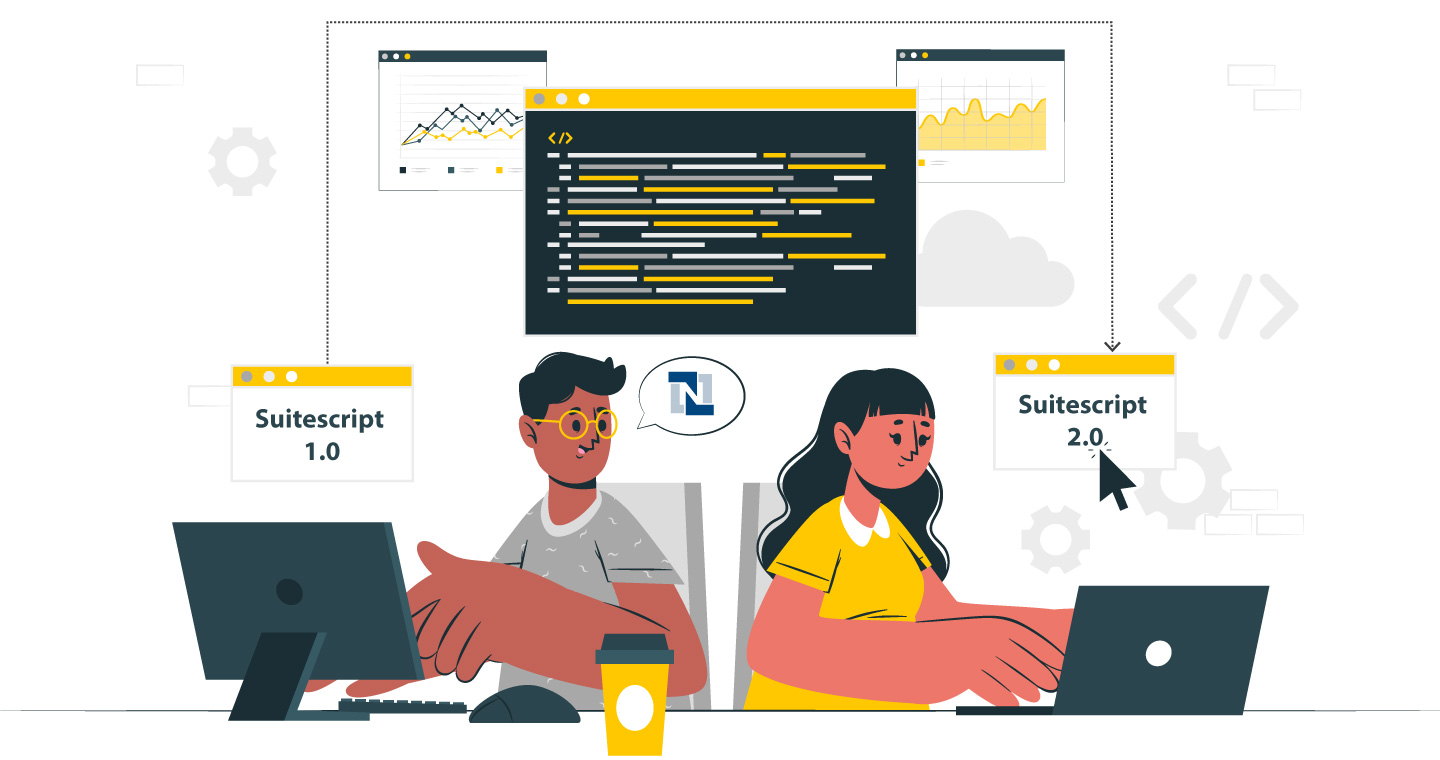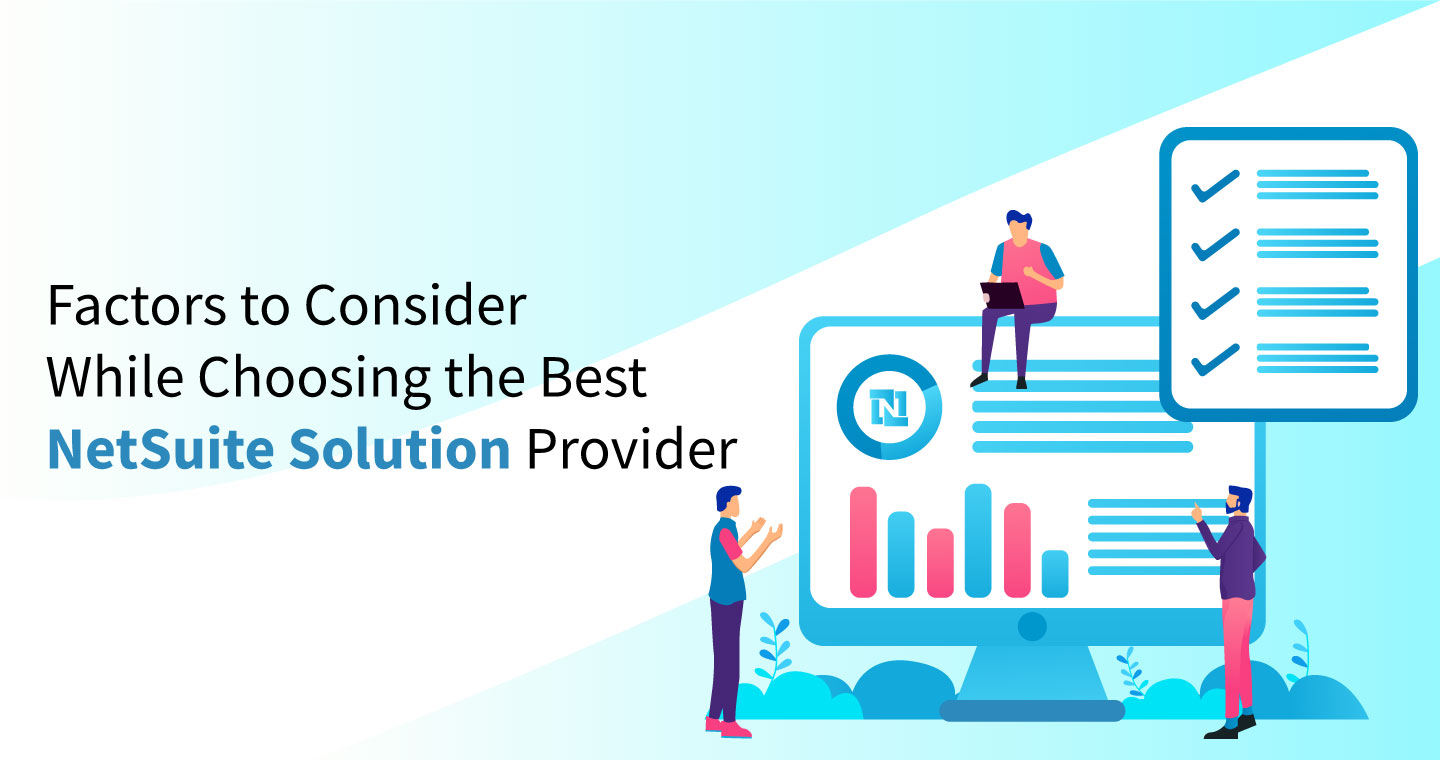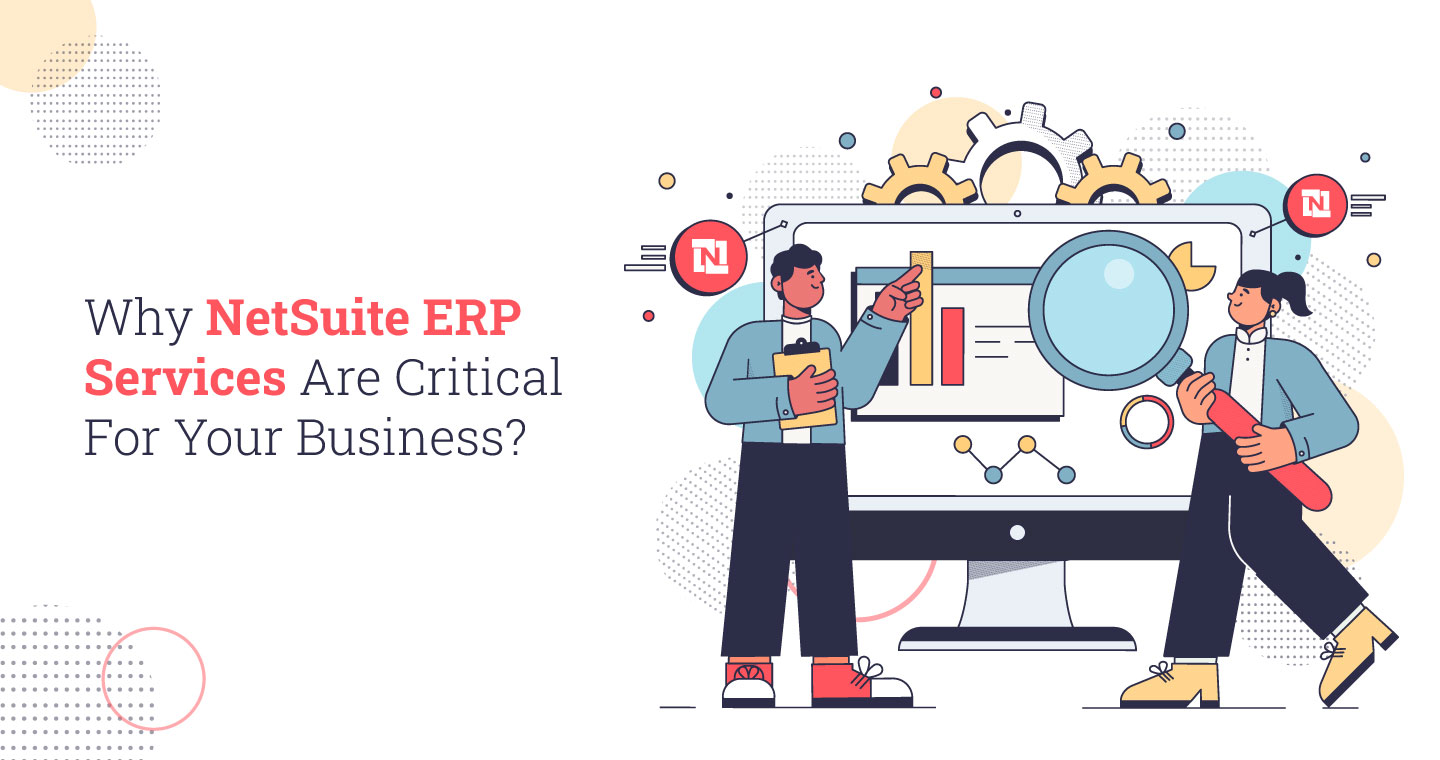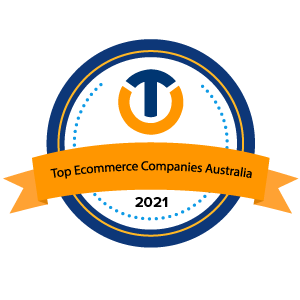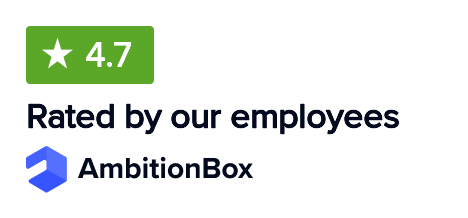NetSuite has become one of the most sought-after platforms when it comes to business management solutions. One of the main reasons behind this ever-growing popularity has been the inclusiveness it offers – starting from pre-configured KPIs, workflows, reminders, reports and value-driven dashboards for daily and strategic needs.
All these functions come with superb features that make your job much easier. Today, we’re going to talk about on such feature that’s been widely applauded by the business community. That feature is Vendor Prepayment.
Vendor prepayment basically refers to a deposit paid to a supplier/seller prior to receiving the goods and services. It’s become a standard requirement for placing orders in APAC, EMEA, and Northern Europe. Therefore, it’s become a daily routine thing for businesses to pay vendors a certain amount to process the PO or begin the work. This process of recording the transactions, tracking bills and matching them becomes too much of a headache if you have a large enterprise and have a tons of orders. That’s where NetSuite’s vendor repayment feature comes in to save the day.
The vendor prepayment feature allows you to record and track multiple prepayments and prepayment applications for the vendors.
It allows you to facilitate prepayments by means of three methods.
- A holding account:This holding or prepayment account is used to track the funds until they are applied to a vendor bill.
- Through a written check:This is similar to the holding account but the only difference is that here a check is used to move funds into the holding account and out of the checking account. Once it’s done, the funds are not available in the checking account for other payments.
- Vendor credit: It’s used to apply the funds to the vendor bill when the bill is entered.
How to Set Up Vendor Prepayment in NetSuite?
In order to set up vendor prepayment in NetSuite, you need to follow the below steps one-by-one.
- First, go to Setup > Company > Setup Tasks > Enable Features.
- Now, click on the Accounting subtab.
- Move under the Basic Features section, and check the Account Payables option if you haven’t.
- Now, under the Advanced Features section, enable the Vendor Prepayments option.
- Once that’s done, set up a Vendor Prepayment account.
- Use the Bill Machine to see all open Bills for a selected Payee.
- Now apply Vendor Prepayment to one or multiple bills.
- In the Related Records of the bill, it will show Vendor Prepayment Applications.
How to Create a Vendor Prepayment Transaction
- First of all, go to an approved PO and click on New Vendor Prepayment.
- Now, the Vendor Prepayment window will open, and data from the PO and the Vendor will be shown. Enter the required details in it.
- Now go back to the Prepaid Purchase Order and then move to Vendor Prepayments.There will be the Bill that was created from the Prepayment transaction. Click on the Bill to go to its details. You’ll notice that the amount has not been applied yet as the bill has not been paid yet.
- Click on Make a Payment option to make the payment.
Voila! You just made a vendor prepayment transaction. Easy, wasn’t it?