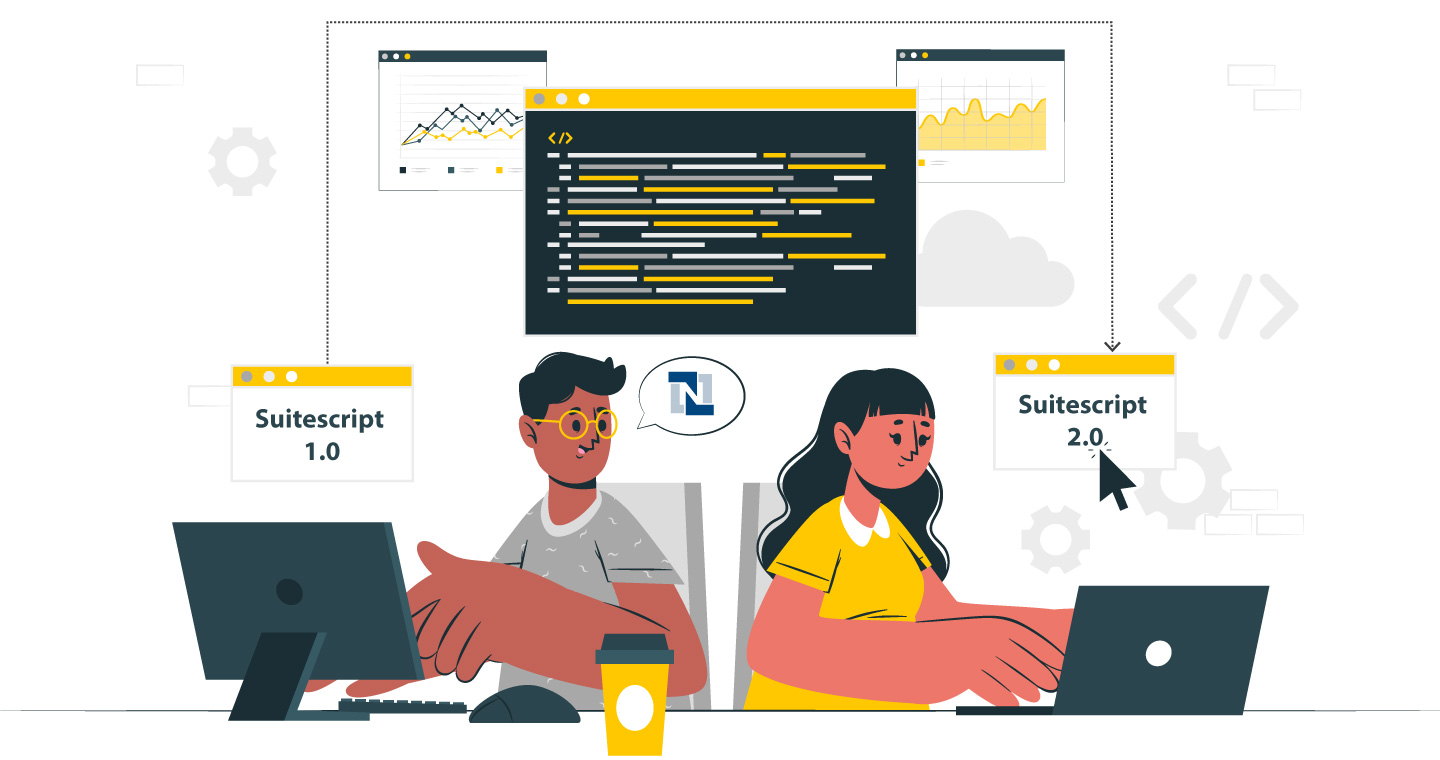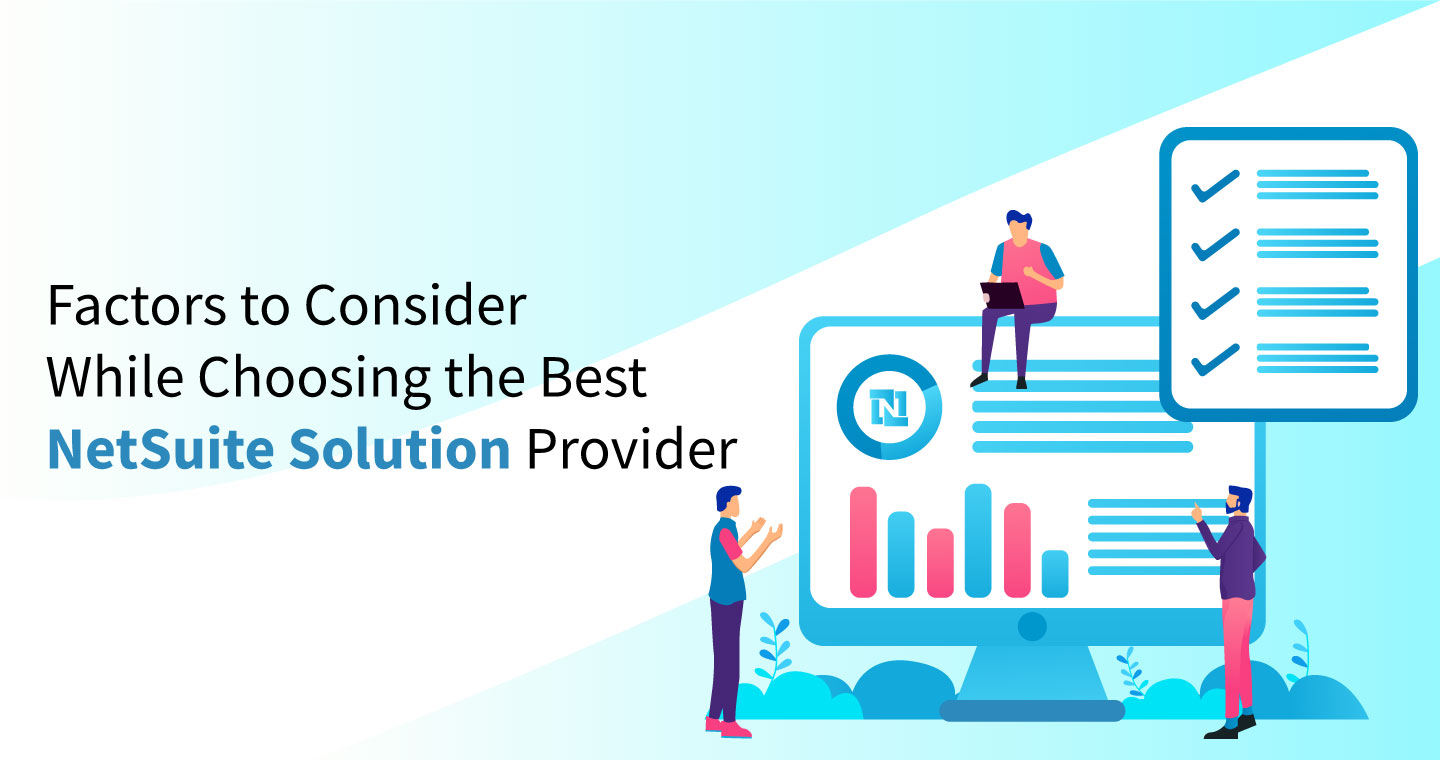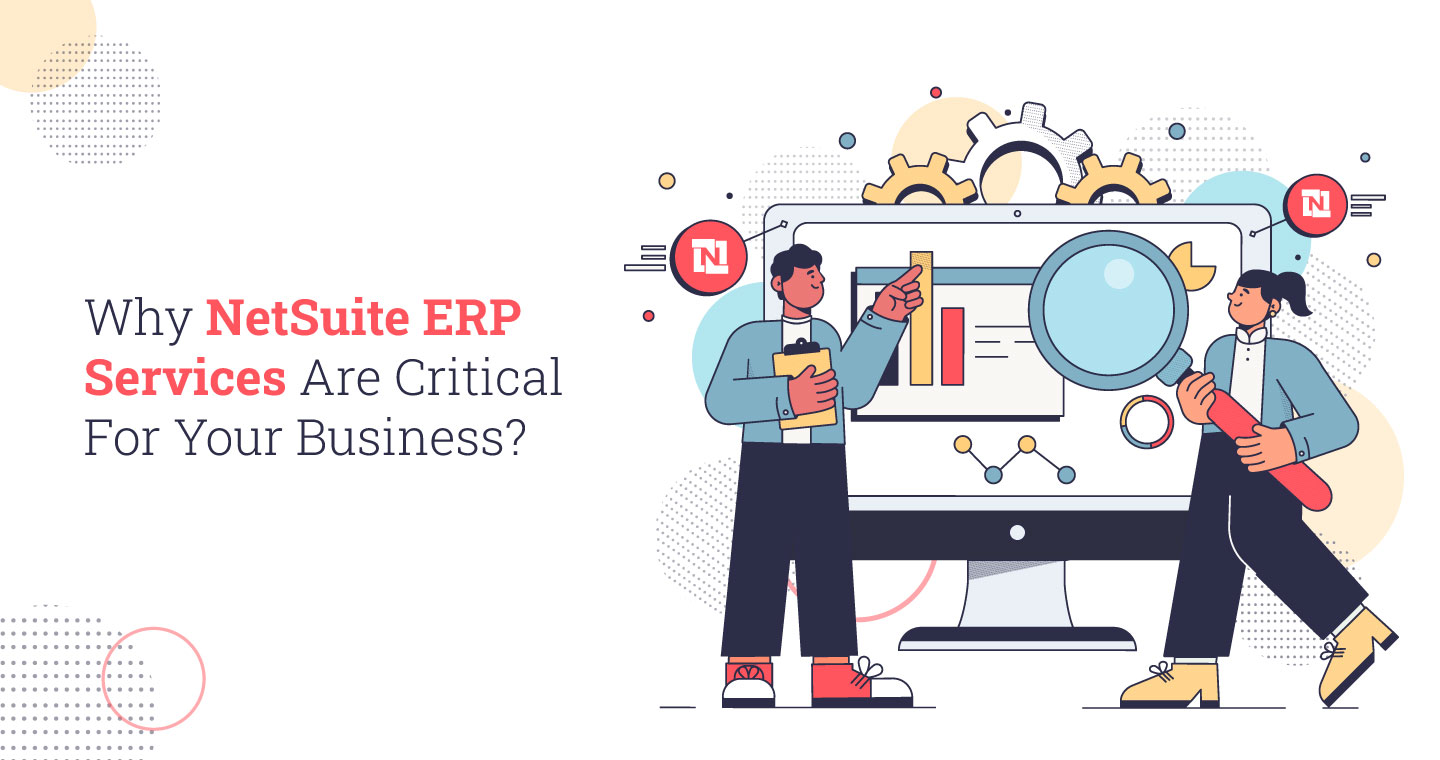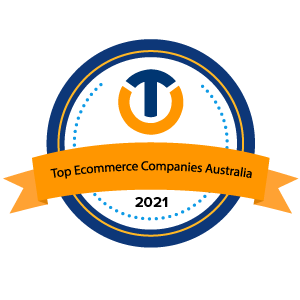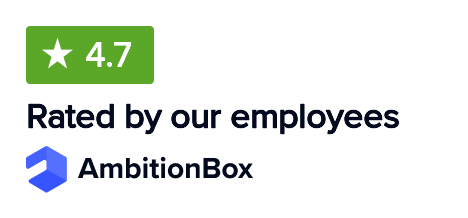Managing vendor payments efficiently remains a challenge for growing businesses, especially when prepayments are required to secure orders or services. NetSuite has become one of the most sought-after platforms for business management solutions. One of the main reasons behind its growing popularity is the comprehensive functionality it offers, from pre-configured KPIs, workflows, reminders, and reports to insightful dashboards for both daily operations and strategic decision-making.
All these functions come with top features that make your job much easier. Today, we will talk about one feature widely recognized by the business community, i.e., vendor prepayment.
Vendor prepayment refers to a deposit paid to a supplier or vendor before receiving goods or services. It has become a common practice to place orders in APAC, EMEA, and Northern Europe. As a result, it is now a routine task for businesses to pay vendors a certain amount to process purchase orders or initiate work.
However, the process of recording these transactions, tracking bills, and matching payments can become a major headache for large enterprises managing numerous orders. That’s where NetSuite’s Vendor Prepayment feature comes to the rescue. In fact, the vendor prepayment feature allows you to easily record, monitor, and manage multiple prepayments and their applications across various vendors.
Key 3 Features of Vendor Prepayments in NetSuite
NetSuite’s vendor prepayment functionality is designed to support complex business needs, including multi-book accounting. These are as follows:
1. Automatic Application to Vendor Bills:
Vendor prepayments can be automatically applied to vendor bills when the prepayment is linked to a purchase order. This helps streamline the payment process and ensures accuracy.
2. Manual Application for Unlinked Prepayments:
Users must manually apply the prepayment to the corresponding vendor bill if a prepayment is not associated with a purchase order.
3. Supports Multi-Book Accounting:
Vendor prepayments can be shared and managed across multiple accounting books, making it suitable for organizations using multi-book accounting setups.
Types of NetSuite Vendor Prepayment Methods
NetSuite provides businesses with flexible options to handle vendor prepayments efficiently. These prepayments can be recorded and tracked using three main methods, making managing vendor transactions easier and applying funds to bills.
1. Holding Account Method
This method uses a prepayment or holding account to hold the funds paid to a vendor temporarily. This account helps track the amount until it is applied to a vendor bill. It is a valuable way to manage prepayments immediately without affecting your main checking account.
2. Written Check Method
This method works similarly to the holding account. A written check is utilized in place of a direct transfer to move the funds from the checking account to the prepayment account. After processing the check, the other payment funds are no longer available in the checking account. This guarantees the prepayment is correctly accounted for and isolated from other operating funds.
3. Vendor Credit Method
The vendor credit method is used to apply prepayment amounts directly to vendor bills. When entering the vendor invoice, the credit is applied, lowering the balance that must be paid. This method is particularly useful when a prepayment must be directly associated with a particular bill.
How to Set Up Vendor Prepayments in NetSuite
The vendor prepayment in the NetSuite feature allows businesses to record and manage advance vendor payments before receiving goods or services. The following is the process to help you configure Vendor Prepayments in your NetSuite:
Step 1: Enable the Vendor Prepayments Feature
1. Go to:
Setup > Company > Setup Tasks > Enable Features
2. Click the Accounting subtab.
3. Under Basic Features, check the A/P (Accounts Payable) box.
4. Under Advanced Features, check the box for Vendor Prepayments.
5. Click Save.
Step 2: Configure the Default Vendor Prepayment Account
You can set the default account for vendor prepayments at both the company and the subsidiary levels.
At the Company Level:
1. Go to:
Setup > Accounting > Preferences > Accounting Preferences
2. Under the Accounts Payable section, select a default account from the Vendor Prepayment Account dropdown.
At the Subsidiary Level:
1. Go to:
Setup > Company > Classifications > Subsidiaries
2. Click Edit next to the desired subsidiary.
3. Under the Preferences subtab, click the General subtab.
4. Select an account from the Vendor Prepayment Account dropdown.
5. Click Save.
Step 3: Assign Permissions for Vendor Prepayment Transactions
To allow users or roles to work with vendor prepayments, appropriate permissions must be assigned.
1. Go to:
Setup > Users/Roles > User Management > Manage Roles
2. Locate the role you wish to modify and click Edit or Customize.
3. Go to the Permissions subtab and select Transactions.
4. In the Permission dropdown list, add the following:
- Vendor Prepayment – allows users to create and manage vendor prepayments.
- Vendor Prepayment Application – allows users to apply prepayments to vendor bills.
5. In the Level dropdown, choose the appropriate access level (e.g., View, Edit, Full).
6. Click Add (or OK to modify existing permissions).
7. Click Save.
Step 4: Configure Auto-Apply for Vendor Prepayments
NetSuite allows you to apply vendor prepayments to bills as they are entered automatically.
1. Go to:
Setup > Accounting > Preferences > Accounting Preferences
2. Under the Accounts Payable section:
- Check Auto-Apply Vendor Prepayments to enable automatic application.
- Clear the box if you prefer to apply vendor prepayments manually.
3. Click Save.
Setup Complete!
Once these steps are done, NetSuite will be ready to manage vendor prepayments easily, assisting you in streamlining your accounts payable procedures.
How to Create a NetSuite Vendor Prepayment Transaction
Follow these simple steps to create and manage a vendor prepayment transaction linked to a purchase order (PO):
Step 1: Open an Approved Purchase Order (PO):
Go to the approved PO you want to prepay for and click on New Vendor Prepayment.
Step 2: Enter Vendor Prepayment Details:
The Vendor Prepayment window will open, automatically displaying data from the PO and vendor. Fill in any additional required information as needed.
Step 3: Review the Prepaid Purchase Order:
Go back to the Prepaid Purchase Order and navigate to the Vendor Prepayments section. You will find the vendor bill generated from the prepayment transaction.
Step 4: Check Bill Status:
Click on the bill to view its details. It is important to note that the prepayment amount has not yet been applied as the bill remains unpaid.
Step 5: Make the Payment:
To complete the process, click the Make a Payment option to pay the bill.
How to Track & Reconcile NetSuite Vendor Prepayments
Accurately tracking and reconciling vendor prepayments is essential to maintain clear and reliable financial records. Here is how you can manage this effectively in NetSuite:
1. Use the Vendor Prepayment Register:
This report consolidates all outstanding vendor prepayments, providing a comprehensive overview of your company’s financial commitments to suppliers.
2. Balance the Vendor Prepayment Account:
Regularly review the Vendor Prepayments account to ensure its balance aligns with your internal records and bank statements.
3. Monitor and Follow Up on Aged Prepayments:
Monitor prepayments that have been outstanding for a long time. Also, don’t forget to follow up with suppliers in advance to ensure the delivery of goods or services as agreed upon to avoid discrepancies and ensure timely reconciliation.
Also Read: Vendor-Customer NetSuite Integrations
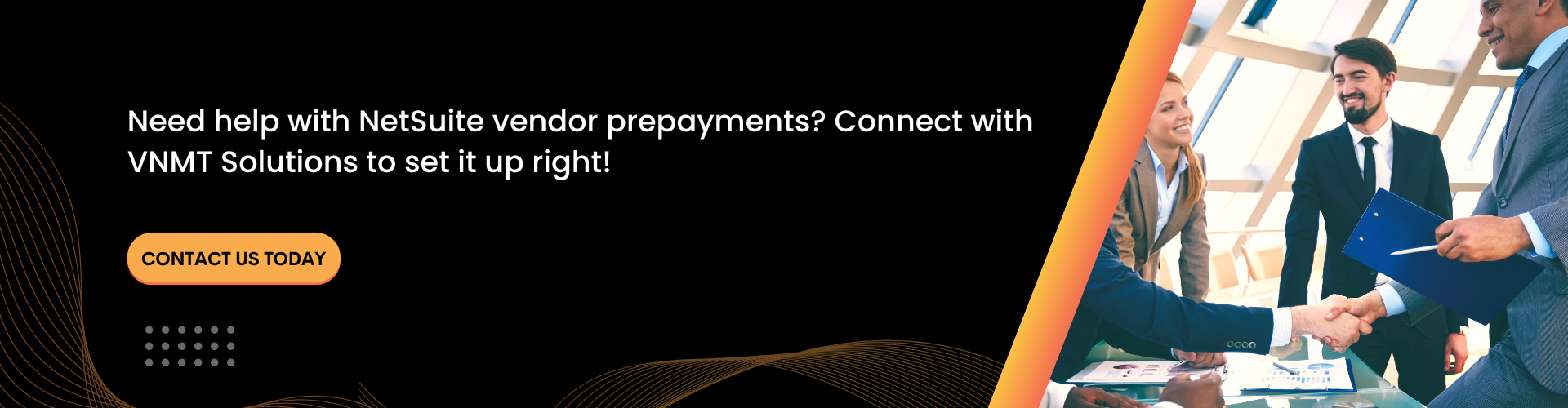
Conclusion
Managing vendor prepayments in NetSuite correctly is crucial in order to maintain accurate financial records, manage cash flow, and have a good rapport with your suppliers. In fact, you can make the entire process easier and safer by establishing clear policies, obtaining all required approvals, and maintaining all of the necessary documentation. Reviewing your business requirements before enabling the vendor prepayment feature and checking the budget is also a wise idea to ensure everything fits.
Though it can be difficult to expand a business, you can easily overcome this difficulty and maximize NetSuite benefits with professional assistance such as VNMT Solutions. Need help setting up vendor prepayments or optimizing your NetSuite workflows? Reach out to VNMT Solutions — your trusted NetSuite implementation partner. Follow VNMT Solutions to stay updated on the latest NetSuite features, including smarter ways to handle vendor prepayments.