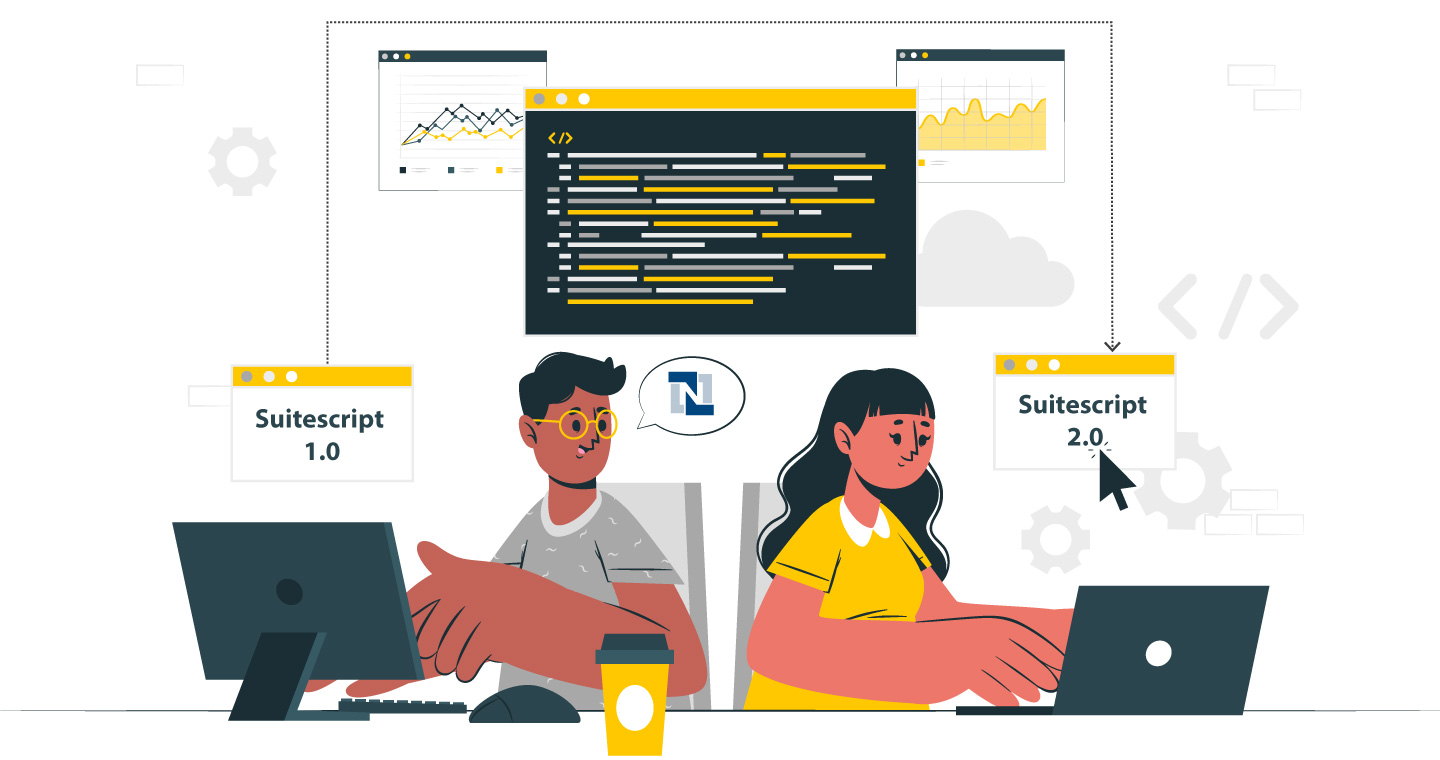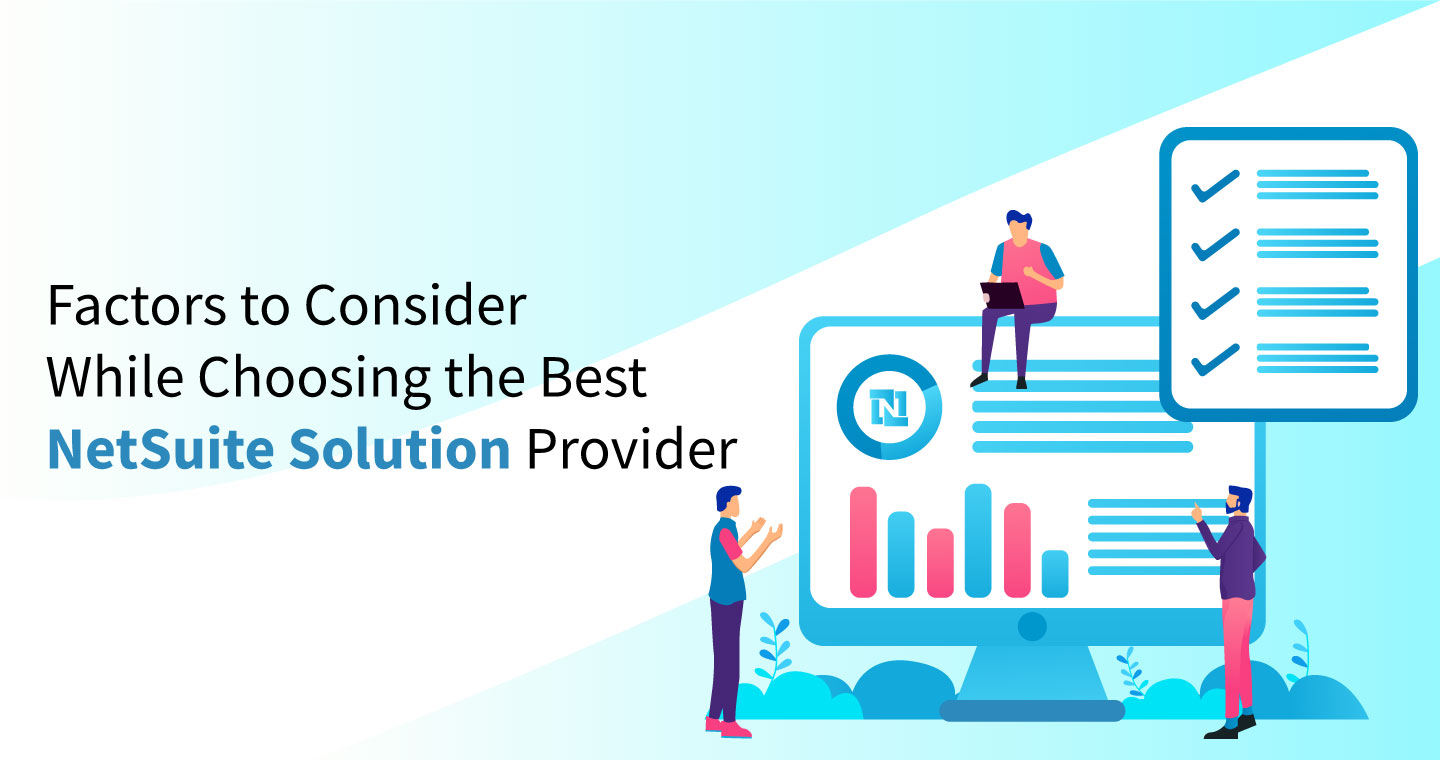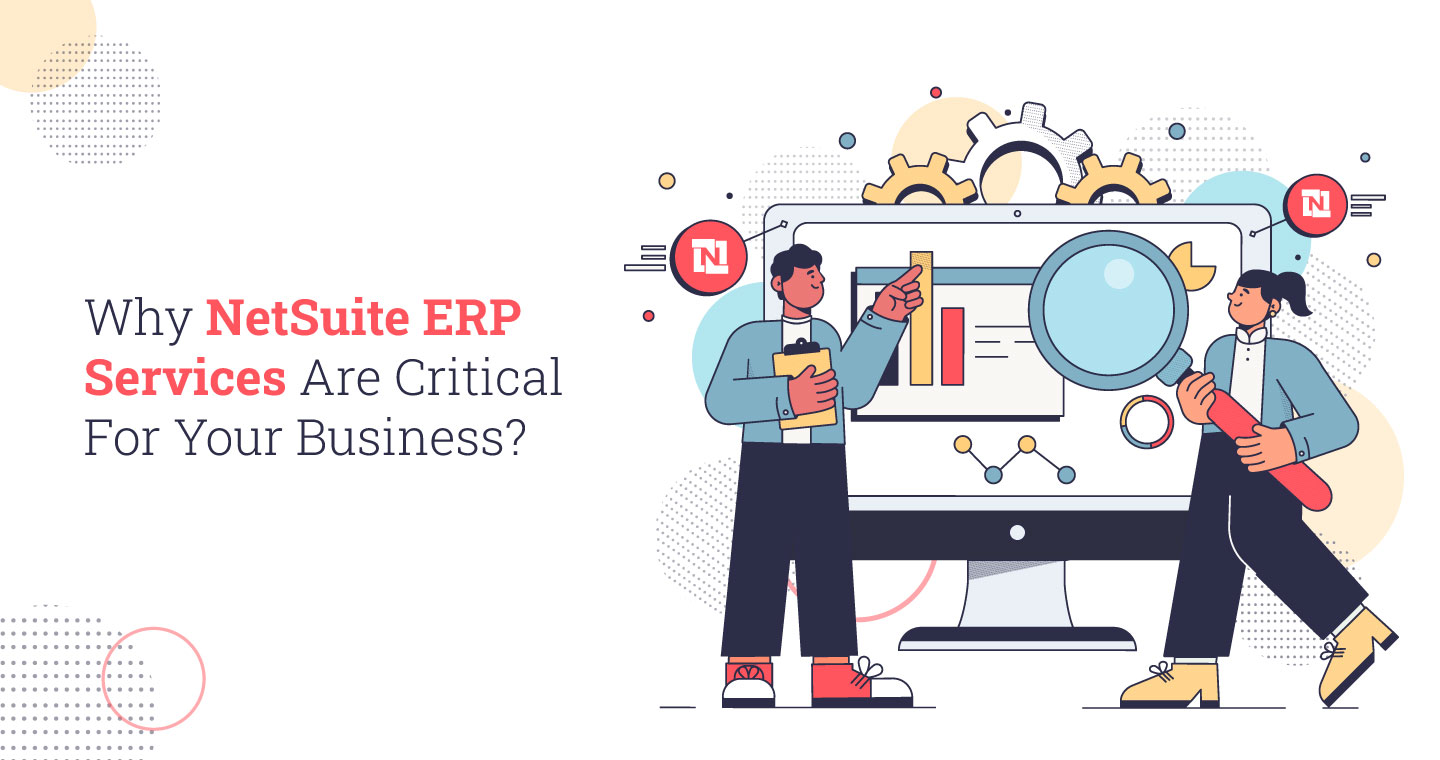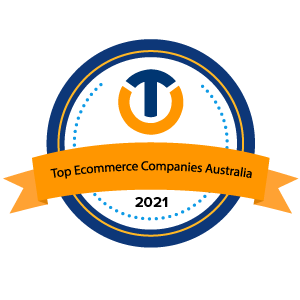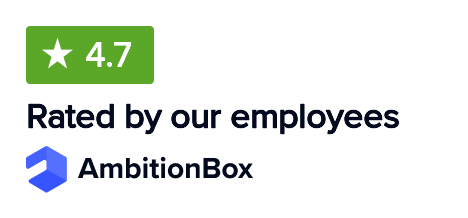These days, most businesses use professionally designed invoices. It allows them to improve financial transaction efficiency while simultaneously expressing brand professionalism to customers. This is where NetSuite Invoice serves as a solution, as its standard invoicing functions possess strong capabilities to comply with your corporate brand or business procedures.
However, NetSuite Invoice can be tailored to showcase the unique branding elements that define your business with the right customization. Thus, it becomes essential for users to customize the invoicing templates, which allows them to maintain professionalism as well as ensure compliance and improve customer clarity.
In this blog, we will discuss modifying invoice templates within NetSuite for superior professional results while preventing typical invoicing errors.
Understanding NetSuite Invoicing Templates
NetSuite invoicing templates are customizable formats that allow businesses to present billing and transaction details in a clear, professional manner. In fact, a well-designed template enhances the customer experience by clearly outlining charges, payment terms, and instructions, improving overall billing efficiency.
How to Customize Invoice Templates in NetSuite?
The following steps will help the users to customize the NetSuite invoice templates:
- Navigate to the Customization Menu: Go to Customization to access the invoice template. Next, go to Forms and then Transaction Forms.
- Edit the Template: From the Customize option, you can access formatting changes to add logos as well as modify fonts and implement custom fields.
- Use Advanced PDF/HTML Templates: If you want to use enhanced design options, first switch on Advanced PDF/HTML Templates under Customization, then Forms, followed by Advanced PDF/HTML Templates.
- Modify Fields & Layout: Review the columns before adding new dynamic field elements while maintaining a clear format structure.
- Preview & Test: Carefully examine the invoice to check its appearance before saving the changes.
- Set as Default: Once finalized, make it your default invoice template under Preferences.
The customization of invoices allows you to create professional documents with branded elements while simplifying NetSuite invoice payment processing and building customer trust. However, the utilization of personalized invoicing practices does not stop common payment delays due to errors like tax calculation mistakes, together with missing information or poor formatting.
Best Practices for Professional Invoice Design
There is a need to create invoices that are clear, accurate, and aligned with your brand while meeting legal and customer expectations.
1. Incorporate Company Branding: Use your logo, colors, and fonts to reinforce your brand identity on every invoice.
2. Use Clear and Concise Messaging: Ensure the invoice content is easy to understand by avoiding complex terms or jargon.
3. Highlight Customer Information: Display the customer’s name, address, and contact details for accurate delivery and reference.
4. Include Key Invoice Details: Always mention invoice number, issue date, and due date for proper tracking.
5. Provide an Itemized Breakdown: List products or services with detailed descriptions, quantities, and unit prices.
6. Specify Payment Terms: Define due dates, penalties for late payment, and any early payment discounts.
7. Ensure Accurate Tax Calculation: Display applicable taxes correctly to stay compliant with tax regulations.
8. Add Clear Payment Instructions: Provide detailed payment methods, including bank info or online payment links.
9. Include Notes or Additional Information: Mention relevant discounts, instructions, or contact info for better communication.
5 Common NetSuite Invoicing Mistakes & How to Avoid Them
Modern invoicing functions in NetSuite produce several business challenges that stem from system configuration errors or human oversight. The following are the typical invoicing errors in NetSuite alongside their resolution solutions for enhanced financial processing:
1. Incorrect Tax Calculations
Mistake:
NetSuite invoicing often fails to calculate taxes correctly due to the combination of improper tax code set-up, faulty nexus settings, and absent tax rules that apply to individual regions. The resulting financial and compliance issues stem from incorrect customer charges that appear on invoices.
Solution:
- Review your tax code configurations by accessing Setup > Accounting > Tax Codes to validate their compliance with new tax regulations.
- Verify your business nexus settings located at Setup > Tax > Nexuses to ensure proper taxation of customers based on their locations.
- Your VAT/GST recording must be properly set up under Setup > Accounting > Taxes to adhere to your regional tax regulations when you handle international deals.
- NetSuite users should maintain updated tax rates, while businesses can choose between native tax updating or partnering with Avalara for automated tax calculation via NetSuite invoice automation.
2. Missing or Incorrect Customer Information
Mistake:
The destination of invoices to incorrect receivers might result in missed delivery or rejection of payment processing. Often, NetSuite invoicing may contain defective information about customer billing addresses and names and out-of-date contact information, which affects the payment timeline, leading to customer disputes.
Solution:
- Make customer information fields essential by enabling NetSuite’s Customer Record Settings validation rules to stop data entry errors and eliminate missing or inadequate data
- Before issuing invoices, conduct a search using Saved Searches in NetSuite to identify records with essential data shortages, then update these records.
- Utilize toolsets dedicated to address verification in order to maintain correct shipping and billing information.
- Keep customer information accurate by updating their records in Lists > Relationships > Customers on a regular basis.
3. Poorly Formatted Invoices
Mistake:
A chaotic or generic NetSuite invoice layout combined with hard-to-read text will create confusion among customers and damage your brand image. The combination of various formatting issues, including random font styles, together with absent company branding elements and absent payment information blocks alongside misaligned text elements, creates difficulties when customers need to process invoices.
Solution:
- The customization process under Customization > Forms > Transaction Forms allows you to create an invoice template that must contain several key elements.
- A defined header that features your company logo and complete contact details.
- A strategic layout that separates information about customers from itemized fees and taxation specifics and payment methods.
- Identified font sizes in combination with menu alignment will increase document readability.
- Use the Advanced PDF/HTML Template system in NetSuite to design professional invoices.
- Review the invoice format before completion to ensure proper section alignment.
4. Forgetting to Set Payment Terms
Mistake:
Payment issues and cash flow challenges, along with unnecessary disputes, arise when businesses fail to establish specific payment terms with clients. Payment delays become indefinite when customers lack understanding about the timing of payments and the consequences of late payment.
Solution:
- Activate payment terms through Setup > Accounting > Accounting Preferences by setting Net 30 or Due on Receipt or custom terms that follow established business agreements.
- Assign default payment terms to customers from Lists > Relationships > Customers > Financial Tab in order to prevent payment discrepancies.
- Every invoice must show payment terms that detail both the due dates and acceptable payment methods and imposed late fees.
- Implement an automated payment reminder system through Collections Preferences to generate dunning letters that advise customers about impending due dates.
5. Not Automating Invoice Delivery
Mistake:
The manual process of NetSuite invoice delivery wastes time while giving rise to several errors, including wrong email distribution of documents and bill omission from the delivery system. Such delays create problems with both financial record consistency and slowed cash flow.
Solution:
- Under Transactions > Sales > Create Invoices in NetSuite, users should activate the automatic delivery feature and manage automated emails through Communication Preferences.
- Using NetSuite’s Automated Billing tool within Billing Operations, businesses can schedule regular invoice mailings for their recurring client base.
- After sales order fulfillment the system should automatically produce invoices and send them through email by using NetSuite Invoice Approval Workflow.
- Develop a payment gateway system that would let customers execute payments immediately after receiving invoices.
These NetSuite invoicing mistakes should be avoided to enable businesses to achieve accurate financial records and better relationships with clients, with smoother payment processing.
Also Read: NetSuite Advanced Billing
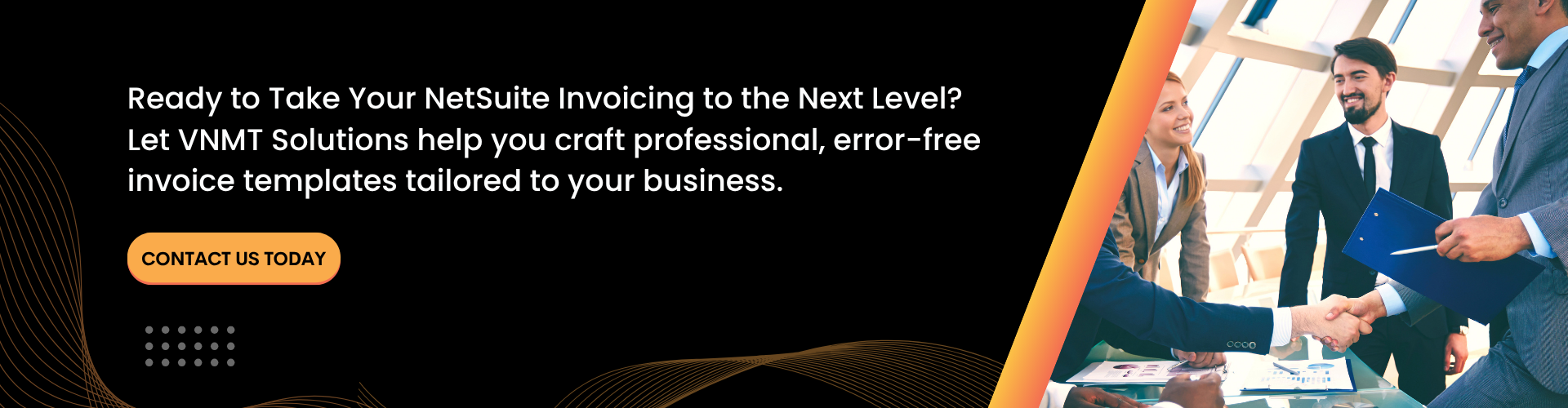
Wrapping Up!
Customizing NetSuite invoice templates enhances your brand’s professionalism and also ensures accuracy, efficiency, and faster payments. Thus, businesses can avoid common invoicing errors and improve cash flow by properly configuring tax settings, maintaining accurate customer records, and designing well-structured invoices.
Are you also planning to ensure seamless invoice customization under the guidance of NetSuite experts? Look nowhere and connect with VNMT Solutions. Our NetSuite Implementation Services can help optimize your invoicing system and elevate your business operations.